Widgets
My Farm
There are seven handy icons, known as widgets, in the top right-hand corner of your map. Each one has a different function.
Show Selected
Shows only those paddocks, blocks, and management zones that are currently selected. This is useful if you have a lot of areas and only want to see those you are working with. Click again to toggle and show all.
Selection
Change the method used to select paddocks, blocks, and management zones. Select by point allows you to choose one at a time (this is the default). You can also select by line which will select anything the line intersects, or select by polygon to select everything within the shape you draw. This is a quick way to create a block from many paddocks. Double-click to finish when using select by line or polygon.
Bookmarks
Create, edit, and quickly navigate using your own bookmarks. Bookmarks allow you to save favourite and frequently viewed areas on your farm map.
Change base map
Change the background map of your farm: aerial, dark canvas, light canvas, topographic, or no map. Changing the base map can help with differing light conditions and make large farms, with lots of paddocks or blocks, easier to view. HawkEye will always default to the topographic map on sign in
Layer list
Select which land areas you want to have visible on your map. You can choose from paddocks, blocks, and management zones as well as features and hazards.
Measure
This allows you to measure distances and areas on your map. Draw a line, or shape, with your mouse; or by tapping with a touch-screen enabled device. You can also export this information to GPS.
You have the ability to print your map in A4 or A3 Landscape or portrait, add titles and choose between PDF(default) or PNG format. Draw the area you wish to print or print the full extent of your farm
Alongside printing your map, you can also include:
- Agronomy plans, including Planned vs Applied
- Soil test results
- Activities that have taken place
- Printing your Feed Wedge
- Adding text to your document
Note that printing for the N190 heat map is located within the Heat map menu.