Printing your map
My Farm
Learn how to print your farm map, soil test results, agronomy plans and feed wedge.
Access the print menu by clicking on the Print widget in the top right-hand corner of your farm map.
We are currently experiencing issues with our topographic base maps. Printing is only available with a blank background or aerial imagery at this time.
Map basics
There are many options to help you customise your printed map. The print menu open contains the following tools:
- Title: name your map
- Page: select your desired page size and orientation
- Output type: either PDF (document) or PNG (image)
- Draw print area: use the pencil to draw a rectangle around a specific area of your farm to print. This can be rotated, resized or moved as needed. You can also choose Print extent of farm to auto draw a rectangle around the whole farm.
Select Print to preview your map. When you hover your mouse over the Print Preview to view rotation, downloading and print options or click Print at the bottom right.
Note that you can only print what is currently visible on your map. Use the Layer List widget to select what is shown, and My Account > Preferences for label options.
Adding text to your map
- Click the A+ icon and then on your map to add text.
- Choose the desired colour and size for your text.
- An editable box will appear at the bottom of the print menu for you to type in your text.
- Click the Save or Delete icon when you are finished.
- Add additional text by clicking the A+ icon and your map again.
You can move text around on your map - simply click and hold the text, then drag with your mouse before printing.
Soil test results
- Navigate to Reports> Soil Test Results and select the desired parameters
- Click Show all to display your test results on the farm map.
- Use the Print widget, following the instructions above.
Agronomy plans
- Navigate to Reports> Agronomy Plan and select the desired plan.
- Use the Print widget, following the instructions above.
Feed wedge
- Navigate to Analysis> Feed Wedge and select the desired parameters.
- Use the Print widget, following the instructions above with one addition:
- Select Print chart or Print table from the Report type drop-down.