C-Dax XC3 controller
C-Dax
Using C-Dax XC3 controller? You can upload your spread, spray and pasture measurement data into HawkEye.
Once you have started your XC3 Controller you will be presented with a safety warning screen. Click on Continue and you will be taken to your map. Use the device attached to your controller in the usual way as per the appropriate instructions for that device.
How to upload your readings
- When you have finished and are ready to upload the recorded data to HawkEye, you will need a connection to the internet.
- Ensure you have logged out of HawkEye before uploading.
- Once a connection has been established, select the Upload button to start the upload process.
- A login screen will then show, enter a valid HawkEye Username and Password and ensure HawkEye User is selected.
- Records ready to upload will be displayed on the unit.
- Select a farm. Individual farms may also be selected line-by-line if you are using the controller for multiple farms.
- Click on Send data to upload the records to HawkEye, you will get a success message on completion of the upload.
- Click Finished when you have completed your upload.
Finalising your readings
- Navigate to Activities>View.
- Allocated pasture measure data will have a feed wedge symbol next to it. Clicking on that icon will open a feed wedge for that date.
- To confirm pasture measurement data:
- Select the uploaded C-Dax activity.
- Click on the Confirm linked C-Dax records button to confirm all records for the date of the selected upload, or
- Click on the Info button.
- Select Allocate/edit to get a list of all your readings with the associated paddock, check these are correct and select Confirm. - To confirm spread or spray data:
- Click on the Info button.
- Select Allocate/edit to get a list of all your readings with the associated paddock, check these are correct and select Confirm.
- If you need help to edit product information, watch this video for more information.
Once confirmed, if you are viewing pasture measurement data, you will be able to view your pasture measurement readings in a feed wedge, growth rate chart, and predictive feed wedge by clicking on the feed wedge symbol on the left of the line.
If you need to edit or un-allocate any uploads, select your uploaded activity then click on the Info button. Next click the Unallocate button and make any changes. You will need to re-confirm your data before it will appear in a feed wedge again. You can also remove any uploads by selecting one or more uploads then clicking the Delete button.
Errors in uploaded data are shown with a yellow triangle, and hovering your mouse over the triangle will give information that you can pass on to our Service Support Team if you need to have them addressed.
If you have any issues with your hardware, please contact C-Dax direct on 0800 230 230 or check the website at www.c-dax.com.
To use a C-Dax XC3 controller, you will need to have a HawkEye login. If you don't have a HawkEye username, find out more here.