C-Dax XC1 or Tier 2 controllers
C-Dax
Using a C-Dax Tier 2 or XC1 controller? You can upload your data into HawkEye to provide a feed wedge.
How to install and upload your C-Dax readings for XC1 or Tier 2 controllers;
Please note the old version of the C-Dax uploader tool must be uninstalled for the new tool to work.
- Uninstall your current uploader tool from your PC.
- Download the new version of the C-Dax uploader tool.
- Select the Install button on the page.
- Click on the setup.exe link at the bottom of your browser to install it.
- Click on Install in the popup window.
- A login screen will then show, enter a valid HawkEye Username and Password.
- If you don't have a HawkEye username, find out more here.
- The uploader will then look for your device.
The C-Dax uploader requires Windows 8.1 installed on your PC, but for the best experience we recommend using Windows 10.
To upload the recorded data to HawkEye the following requirements must be met;
- Ensure you are logged out of HawkEye.
- A valid internet/Bluetooth connection must be present.
- This can either be a network cable or an established Wi-Fi wireless network connection.
Once a connection has been established;
- Select the farm you want as your default from the drop-down menu.
- Select or change the farm name in any individual lines if required using the drop-down menu on the right of each line item.
- Click on the grey Send button to upload the data into HawkEye.
- You will receive a message confirming your data was successfully uploaded.
Once the data has been uploaded, login to your HawkEye account to allocate the pasture readings to the appropriate paddocks. If you have an XC1 controller, this will be done automatically. - You will now need to Confirm these in HawkEye to create a feed wedge.
Finalising your readings
- Navigate to Activities>View.
- Any unallocated Tier 2 data will be indicated by a red exclamation mark. Any unallocated XC1 data will have a recycle icon next to it.
- Allocated pasture measure data will have a feed wedge symbol next to it. Clicking on that icon will open a feed wedge for that date.
- To Confirm pasture measurement data:
- Select the uploaded C-Dax activity.
- Click on the Confirm linked C-Dax records button to confirm all records for the date of the selected upload, or
- Click on the Info button.
- Select Allocate/Edit to get a list of all your readings with the associated paddock, check these are correct and select Confirm. - To confirm spread or spray data:
- Click on the Info button.
- Select Allocate/Edit to get a list of all your readings with the associated paddock, check these are correct and select Confirm.
Once confirmed you can view your pasture measurement readings in a feed wedge, growth rate chart and predictive feed wedge by clicking on the feed wedge icon on the left-hand side in HawkEye.
You can edit or un-allocate any uploads, select the activity then click on the Info>Unallocate button and make any changes. You will need to re-confirm your data before it will appear in a feed wedge again. You can also Delete any uploads by selecting one or more uploads then clicking the Delete button.
Errors in uploaded data are shown with a yellow triangle and hovering your mouse over the triangle will give information that you can pass on to our Service Support Team if needed.