Activities
Activities
Activities allows you to record and view events that have happened on your farm. There are a range of activity categories such as fertiliser or chemical applications and pasture measurement recording.
- Keep a record of what has happened
- Look through past events to compare seasons
- Keep track of regrassing or fertiliser applications
- Compliance information in one area
How do I view an Activity?
To view an activity from the completed activities list:
- Open the Activities > View pane and select the activity (or activities) that you wish to view
- Click on Show on map
- Selected activities will be shown on the map, with the areas highlighted and a corresponding information box
- Hovering your mouse over the event on the map will provide an activity summary in a hover box
- There are a number of filters you can use to further refine your search
- Change the date range of your information
- Select activities by type
- Type in a wildcard search phrase to find activities
- If a filter is in place, the clear filter wording will be orange - There are only 20 activities per page and if you have more than 20 results, page numbers will appear at the bottom of the list to click through
Want to add an Activity?
To create an activity:
- Select the land area on your map, or from the list on the Activities > Create pane
- Click on Record event
- Choose an activity type from the drop-down box, and complete the form fields. These fields vary between the different types of activities
- Once saved you will be able to view this in other HawkEye panes such as History or the activities View
If you have products applied by a Ravensdown joint-venture spreader, your proof of placement map and activity will automatically be uploaded to HawkEye. C-Dax pasture measurement and spread or spray events are also semi-automatically uploaded and both can be seen in the View Activities pane.
Editing an Activity
To edit or delete an activity you have created yourself:
- Open the Activities > View pane and select the activity (or activities) that you wish to edit
- Select the View details button, this will open a pane with all the details of the activity
- Click on the Edit button
- Change the required fields and select Save
Note: You can only edit or delete an event that you have created yourself or an integrated spreader NROP spread.
For the best experience in HawkEye, we recommend using Google Chrome.
Can I view my Activity information in excel?
Yes! To export your activities, select the activities you want from the list or use the select all button to select all activities. Use the button and choose excel or csv file to see your activities in MS Excel.