Soil test results
Reports
Stay informed and make smarter decisions with instant access to your Ravensdown soil test results in HawkEye.
Viewing Soil Test Results
To view your results go to Reports > Soil Test Results
- Update the date range for the test results you want to see. You can select from set yearly timeframes or choose a custom date range
- Choose what result you would like to show on the map
- Update the crop if required
- Update the depth if required
- Select Generate Results
The results will show in a table format with the latest results showing on the map. The table will load up to 100 results and more can be loaded by selecting Show more results at the bottom of the page.
Soils tests marked with a ! indicates that the test does not have a transect (point or line where the test was taken).
Soil tests will show on the map based on where they were taken and will be coloured according to the optimums for the crop tested for. Red indicates below optimum, green optimum and yellow above optimum. Tests in teal indicate their is no optimums known for that specific crop/soil type combination.
Exporting soil test results
To export soil test results to csv or excel, select the download icon then select Export to CSV or Excel. You can filter which results show by selecting the settings icon to add or remove columns.
You can also turn on coloured optimums for the table from the settings.
Viewing the test results and trend graphs
After selecting a single soil test from the table, the full results will be displayed based for that test.
- To change the crop optimums showing you can selected a different crop type in the View optimals by box
- To view another test results you can change the sample in the sample name box
- To view a different test in the date range, select another test from test date dropdown
- To change the results showing on the map you can change the analysis.
To view the trend graph for a test, select the Trend graph tab in the top left. These will show the trends for the test result over time. Soil tests must have transects to allow for trends to generate.
Want to learn more about where your tests are processed? Visit the ARL website here.