Mapping your farm
My Farm
If you are a new user and do not have a farm attached to your HawkEye account, click on add new farm and complete the form.
A member of our Service Support team will be in touch to guide you through the process.
Drawing your paddocks and management zones
Drawing your paddocks manually on farm is as simple as a few clicks.
- On your farm map, select My Farm > Create.
- Click on Draw boundaries or just start drawing.
- Hold your mouse at the first corner of your new paddock or management zone and left-click.
- Drag the blue line to the next corner and left-click again.
- Continue to do this on all corners until the boundary is complete.
- Select Finish or double-click to finalise the shape of your paddock.
HawkEye will attempt to automatically finish the paddock boundaries based on where you are drawing and if there is an adjacent boundary. If the estimated boundary is correct you just need to click Auto-finish at the bottom to complete the paddock boundary. Note this is not available for management zones.
Paddock details
You can fill the relevant fields in either before or after drawing your paddock.
The fields are:
- Name (Required)
- Abbreviation - Shorter version of the paddock name if required
- Effective area (Required) - This is auto-calculated but can be adjusted if necessary
- Topography
- Walk number
- Vegetation
- Soil type
- Blocks - Add your paddock to existing blocks on the farm
Once you are happy that all paddock details are correct, click Save. Your new paddock will be added to your map. You can draw more paddocks, and repeat until your map is complete. Note that paddocks cannot overlap on the farm.
Management zones can also be drawn via the same method by going to the management zone tab. Management zones are able to overlap themselves as well as paddock boundaries. They have less fields of information to fill out than paddocks.
Creating blocks
To create a block on your farm :
- Got to My Farm> Create.
- Select the Blocks tab.
- Highlight either on the map or from the list the paddocks and/or management zones you want in your block.
- Select a block Colour by clicking on the square. This can be changed at any time.
- Enter a block Name.
- Update the Block Type if required. This defaults to pastoral.
- Update the Crop Type if required. This defaults to pasture.
- Select Topography(optional).
- Select Soil Group(optional).
- Click Save to create your block.
You can also add paddocks and management zones to an existing blocks by selecting either in the information menu or on the map and selecting Add to block.
Mapping services
We've done our best to make creating your own paddocks simple, but understand that your time is precious.
If you are using another farm mapping system, and have the required shapefiles, we can upload your paddock data to HawkEye. We'll even draw your map at a cost if you have an image, PDF, or hard-copy of your farm to work from.
Find out how to upload your farm map here