Fonterra Farm Dairy Records
Reports
Save time and connect your Ravensdown HawkEye account to your Farm Source account to send fertiliser sales and application data straight to your farm dairy record for Fonterra.
We’re working together with Fonterra to enable you to connect your data from your Ravensdown HawkEye account to you Farm Dairy Record. It’s about reducing double-handling & making it easier for you to manage things like your annual records
How to connect your Ravensdown HawkEye Account to your Fonterra Farm Dairy Records
You can connect your HawkEye account to your Fonterra Farm Dairy Records starting from Farm Source or from HawkEye. You must have your landholding(s) set up for the dairy and support land(if applicable) before starting this process
From Farm Source
- Login to Farm Source
- Go to the connections page
- Select HawkEye from the partners list
- This will take you to HawkEye to login
- From the list, select the farm(s) you wish to connect to your farm dairy record
- Tick the box to accept the terms and conditions
- Select Connect with Farm Source
- Match your landholdings to the matching Fonterra dairy supply number
- You can delete any landholdings you do not wish to connect from this page
- Click Finish Set up to confirm the connection
- You are now connected
From HawkEye
- Login to HawkEye
- Go to My Account > Add-ons
- Click on the Farm Source add-on
- Click Connect Farm(s)
- From the list, select the farm(s) you wish to connect to your farm dairy record
- Tick the box to accept the terms and conditions
- Select Connect with Farm Source
- Login to Farm Source
- Match your landholdings to the matching Fonterra dairy supply number
- You can delete any landholdings you do not wish to connect from this page
- Click Finish Set up to confirm the connection
- You are now connected
Editing your connected farms and landholdings
To remove a connected farm
- Go to My Account > Add-ons in HawkEye
- Click on the Farm Source add-on
- Click Add/Remove
- Select Disconnect on the farm you wish to remove the connection for
- Confirm by selecting Disconnect in the pop up box
- You will no longer be able to send data to your Farm dairy record for this farm
To add a new farm
- Go to My Account > Add-ons in HawkEye
- Click on the Farm Source add-on
- Click Add/Remove
- Go to the Other Farms tab
- From the list, select the farm(s) you wish to connect to your farm dairy record
- Tick the box to accept the terms and conditions
- Select Connect with Farm Source
- Login to Farm Source
- Match your new landholdings to the matching Fonterra dairy supply number
- You can delete any landholdings you do not wish to connect from this page
- Click Finish Set up to confirm the connection for the new farms
Sending new Landholdings for already connected farms
- Go to My Account > Add-ons in HawkEye
- Click on the Farm Source add-on
- Click Add/Remove
- Select Refresh landholdings
- This will redirect you to farm source
- Match your new landholdings to the matching Fonterra dairy supply number
- You can delete any landholdings you do not wish to connect from this page
- Click Finish Set up to confirm the connection for the new landholding(s).
To disconnect an individual landholding, you must do this from your Farm Source account.
If you need help reach out to your local Fonterra Farmer Support and Relationship Advisor. If you don't know them yet, you can find their contact details under the contacts tab of the My Co-op App, or call 0800 65 65 68 to be put in touch.
Sending Fertiliser Data to Fonterra.
To send data to Fonterra, like your Nitrogen Reporting you will need to create a Fonterra Farm Dairy Record report and ensure your land categories are completed.
Read more about how to send you data here
Have a question about the process, check out our frequently asked questions section here